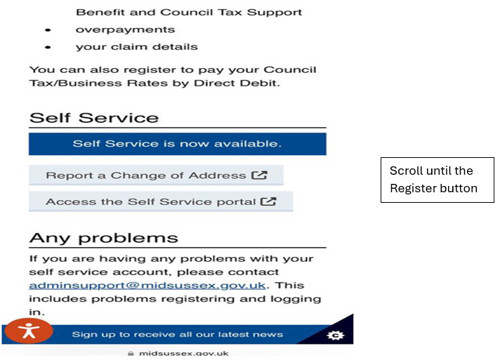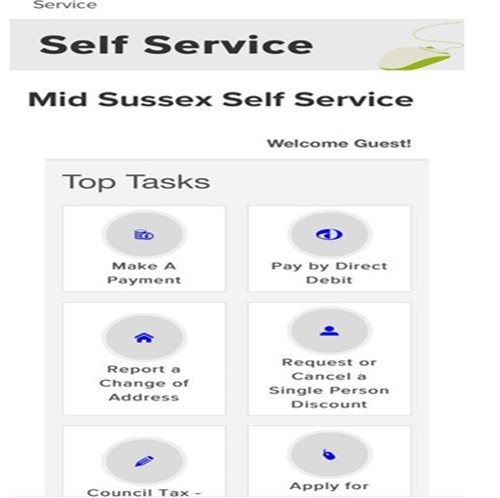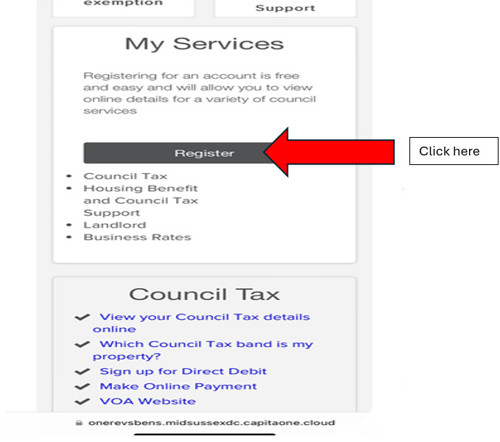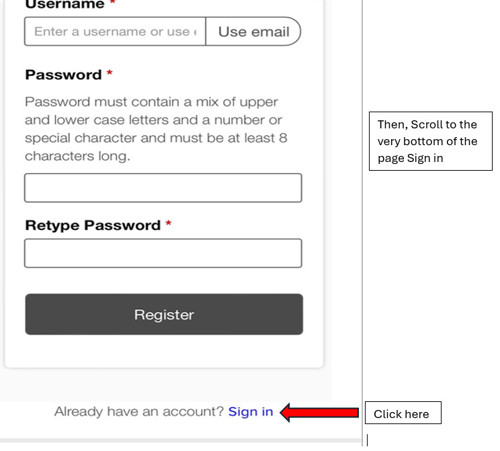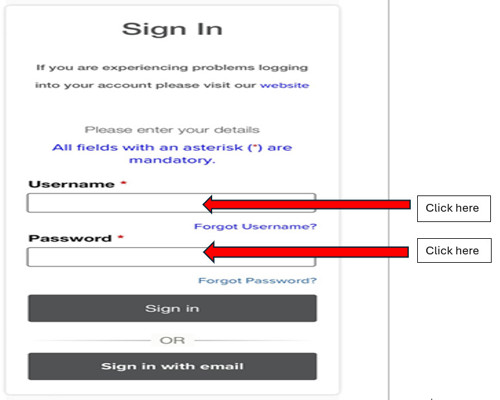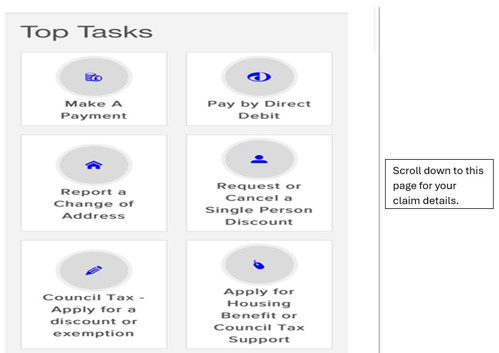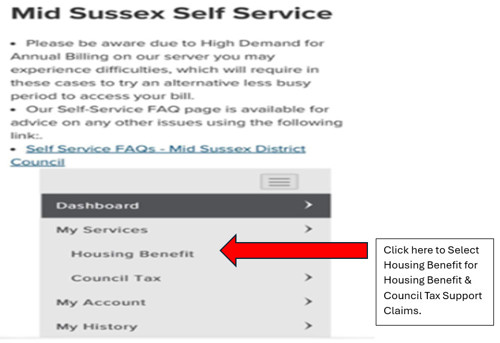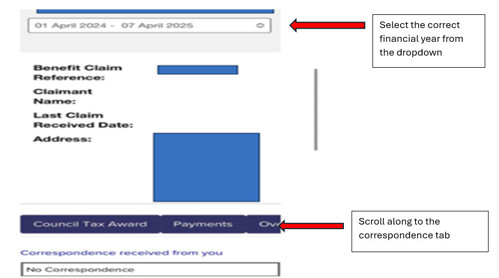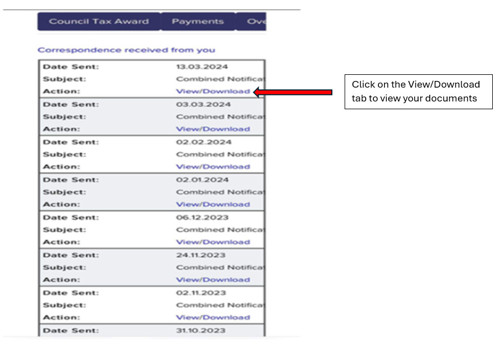Self Service FAQs
Frequently Asked Questions
During high demand periods such as Annual Billing (March/April), you may experience difficulties. Please try an alternative time to access your bill, we apologise for any inconvenience this has caused.
An error message may also appear when using the hyperlink on the Email notification of ebilling, if the Self-Service Registration or associated account(s) have not been completed. Please see the guidance on the help with setting up a Self Service profile page :- Setting Up your Self Service Profile - Mid Sussex District Council
Details of the Bill can be found under the Correspondence Tab as per the example below:

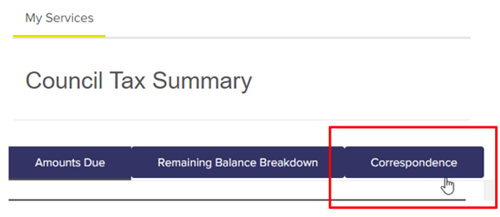
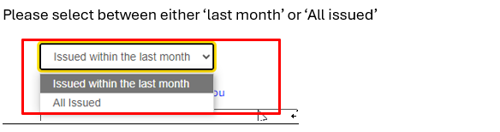
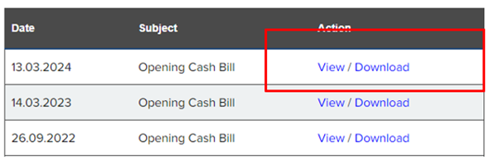
Please check your email ‘junk/spam folder, but the account will not be active until you follow the link in your email. The example registration email is detailed below.

If this happens, at this point you can sign in using your username, password and security questions and you should then be notified that your account is active.
Please use the link located on the ‘Sign in’ page to reset your details. The Username is usually the email address used when you registered. Once you have correctly confirmed your email address, you will be asked to answer the Security questions you completed when you registered (examples below). Only after this stage is completed an email will be sent to you. The Password reset will only be sent to the Registered email address.


If you have requested a password re-set via the portal, but haven't received this, firstly please check you junk email folder. If the email is not in your junk folder, please email adminsupport@midsussex.gov.uk who can do this manually for you.
A user can use any special character with their password except for the following selection of characters:
+ \ ; = _ < > [ ]
The password must contain the following :-
- at least 1 upper AND 1 lower case letter character,
- at least 1 number; and,
- at least 1 special character.
If you do not yet have your PIN, you can click on the 'access now' button. This will ask you a set of questions, which if answered correctly will allow you immediate access.
Please email adminsupport@midsussex.gov.uk in order for your PIN to be reset.
This is a technical problem with the system, please report the issue to adminsupport@midsussex.gov.uk
Have you added these accounts details to your self-service account? This will need to be done via the ‘Add Service’ button. The following Self Service example pages show the steps you need to complete using your relevant circumstances for the accounts to be added.





To apply for ‘paperless’ e-billing this can be requested via the ‘my service’ tab from the Dashboard page and located at the bottom right corner as per the example below.


Any other problems
If you have any other problems or questions which are not answered by the FAQ then please contact us.